Welcome to the NX Stamping Quick Start Guide. This guide introduces you to NX Stamping, a comprehensive solution for sheet metal design and progressive die design. Learn how to streamline your stamping operations with intuitive tools and automation features.
1.1 Overview of NX Stamping
NX Stamping is a powerful solution for sheet metal and progressive die design, offering tools for blank generation, scrap design, and strip layout. It streamlines the stamping process, from initializing projects to simulating outcomes, ensuring efficient and accurate results for manufacturers and designers.
1.2 Benefits of Using NX Stamping
NX Stamping offers enhanced automation, reducing manual effort and improving design accuracy. It streamlines the stamping process, enabling faster project initialization and simulation. With tools like blank generation and scrap design, it ensures efficient material use and minimizes errors, making it a robust solution for manufacturers seeking precision and productivity.

System Requirements and Installation
NX Stamping requires compatible hardware and software, including a robust CPU, sufficient memory, and supported OS. Installation involves downloading and following guided setup steps carefully.
2.1 Hardware and Software Requirements
NX Stamping requires a multi-core processor, 8GB RAM (16GB recommended), and a dedicated graphics card. Compatible operating systems include Windows 10 and Linux. Ensure your system meets these specifications for optimal performance and smooth installation of the software.
2.2 Installation Process
Download the NX Stamping software from the official Siemens website. Run the installation executable and follow the setup wizard. Choose your preferred installation location and select components. Complete the setup and launch the application. Refer to the Quick Start Guide for post-installation configuration and initial setup instructions.

Basic Interface Overview
The NX Stamping interface provides intuitive controls for efficient workflows. Familiarize yourself with view controls, the part navigator, and the sketch task environment to enhance productivity.
3.1 View Controls
Mastering NX Stamping’s view controls enhances navigation. Use pan, zoom, and rotate tools to manipulate 3D models. Customizable view settings and orientation tools streamline your workflow, ensuring precise visualization of your designs and projects.
3.2 Part Navigator
The Part Navigator in NX Stamping is your gateway to efficient part management. Easily organize and access components, assemblies, and features. This tool simplifies navigation and helps maintain clarity in complex projects, ensuring quick access to all design elements for seamless workflow.
3.3 Sketch Task Environment
The Sketch Task Environment in NX Stamping is a powerful tool for creating and modifying sketches. It offers intuitive controls, grid options, and precise dimensioning tools. Use it to design intricate layouts, ensuring accuracy and efficiency in your stamping projects. This environment is essential for drafting detailed die designs and blank layouts.
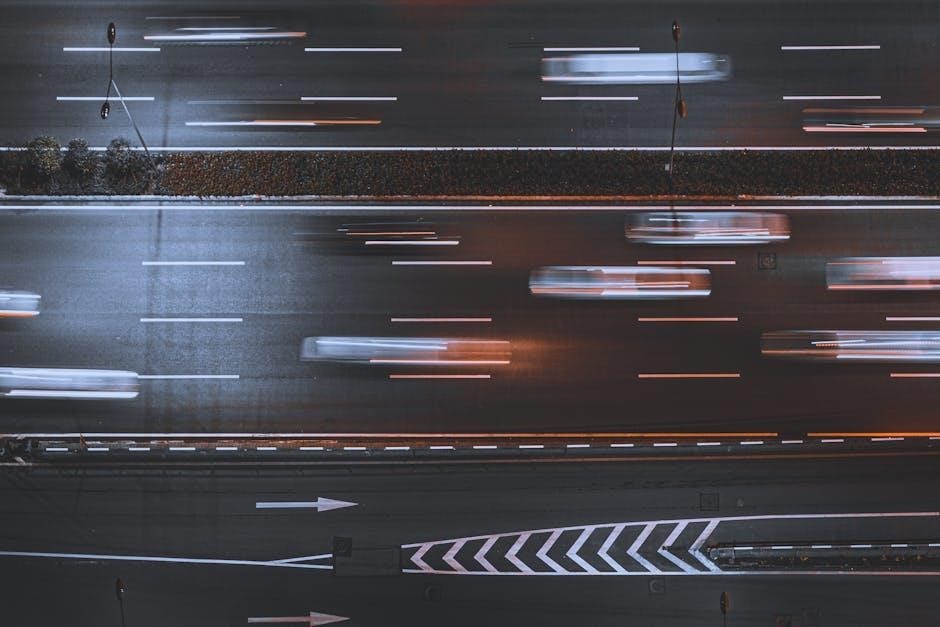
Core Features of NX Stamping
The core features of NX Stamping include progressive die design, blank generator, scrap design, and strip layout tools. These tools streamline the stamping process, enabling precise and efficient die design.
4.1 Progressive Die Design
NX Progressive Die Design software offers advanced tools to simulate and design progressive dies. It guides users through stages from part unfolding to die construction, ensuring accurate and efficient production of complex stamped parts. The solution automates critical tasks, enhancing design precision and reducing development time.
4.2 Blank Generator
The Blank Generator in NX Stamping simplifies the creation of flat blanks from complex stamped parts. By unfolding 3D designs into 2D layouts, it ensures accurate material utilization. This tool streamlines the design process, saving time and reducing errors, making it essential for efficient progressive die design workflows.
4.3 Scrap Design
NX Stamping’s Scrap Design feature enables efficient management of scrap material in progressive die operations. Automatically generate and optimize scrap layouts to minimize waste and improve production efficiency. This tool ensures precise scrap handling, integrating seamlessly with strip layouts for a streamlined design process.
4.4 Strip Layout
NX Stamping’s Strip Layout tool streamlines the organization of multiple components into a single strip, optimizing material usage and production efficiency. It automates the arrangement of blanks and scrap, ensuring precise alignment and minimizing waste. This feature is essential for creating efficient progressive die designs and improving overall workflow productivity.

Setting Up the Role
Setting up the role in NX Stamping involves configuring user permissions and environment settings. Use quick start guides and manuals to streamline the process and ensure efficiency.
5.1 Role Selection
In NX Stamping, role selection is crucial for defining user access and functionality. Choose predefined roles like “Designer” or “Engineer” to streamline workflow. Refer to the quick start guide for detailed role configuration steps to enhance productivity and ensure proper permissions are applied.
5.2 Customizing the Role
Customizing roles in NX Stamping allows you to tailor permissions and access levels to specific user needs. Adjust settings to control design, simulation, and analysis capabilities. Refer to the quick start guide for step-by-step instructions to optimize role configurations, ensuring efficient workflow and proper access management for your team.
Design Process
The design process in NX Stamping involves initializing projects, creating blank layouts, and designing scrap and strip layouts. Follow the quick start guide for streamlined workflows.
6.1 Initializing a Project
Initializing a project in NX Stamping involves setting up the environment and defining parameters. Use the Blank Generator to create initial layouts and ensure accurate material utilization. Follow the quick start guide to streamline the process and achieve efficient results in your stamping projects.
6.2 Creating a Blank Layout
Creating a blank layout in NX Stamping involves defining the shape and size of the raw material. Use the Blank Generator to unfold complex stamped parts into flat blanks. Import data from DXF files or create shapes directly. Ensure proper nesting and material utilization. This step is crucial for efficient stamping operations.
6.3 Designing the Scrap Layout
Designing the scrap layout involves optimizing material usage by arranging scraps efficiently. Use NX Stamping’s scrap design tools to define scrap areas and integrate them with the strip layout. Ensure proper alignment and minimize waste. This step enhances production efficiency and reduces material costs, streamlining the stamping process.
6.4 Strip Design
Strip design in NX Stamping involves creating a detailed layout of the metal strip, including blanks, scrap, and bend allowances. Use automated tools to nest parts efficiently, ensuring proper alignment and material utilization. This step optimizes production efficiency, reduces waste, and ensures seamless integration with progressive die design, enhancing overall manufacturing productivity.

Simulation
Simulation in NX Stamping validates die designs and material behavior. Set up simulations, run analyses, and review results to ensure optimal performance and minimize production errors.
7.1 Simulation Setup
Setting up simulation in NX Stamping involves defining material properties, loads, and constraints. Utilize the die face and strip layout tools to ensure accurate analysis of forming processes and predict potential failures early in the design phase.
7.2 Running the Simulation
Launch the simulation solver within NX Stamping to analyze forming processes. Monitor progress and ensure accurate results by validating material models and boundary conditions. The software efficiently processes complex geometries, providing insights into part behavior during stamping operations.
7.3 Analyzing Results
Post-simulation, NX Stamping provides detailed results for stress, strain, and thickness variation. Use visualization tools to review forming limits and identify potential defects. Analyze material flow and die performance to optimize designs. Export reports for further review or share insights with your team to refine the stamping process effectively.
Common Tools and Features
NX Stamping offers tools for forming, jig, and fixture design, enabling precise control over die creation. These features streamline the design process, improving efficiency and accuracy in manufacturing.
8.1 Forming Tool Design
NX Stamping provides advanced forming tool design capabilities, enabling precise simulation of the stamping process. Designers can unfold complex parts into flat blanks, ensuring accurate tool creation. The software offers a comprehensive environment for designing forming tools, enhancing efficiency and precision in die manufacturing. Familiarize yourself with view controls and the part navigator to optimize your workflow.
8.2 Jig and Fixture Design Tools
NX Stamping offers robust jig and fixture design tools to enhance precision and efficiency. These tools allow for accurate positioning and alignment of components, ensuring optimal stamping results. The software streamlines the design process, enabling quick creation of custom jigs and fixtures tailored to specific production needs, improving overall manufacturing productivity.
8.3 Mold Design
NX Stamping provides advanced mold design tools to create precise and efficient molds for stamping operations. The software supports complex geometries and integrates seamlessly with other NX modules, ensuring accurate tooling design. Mold design features streamline production, enabling quick iteration and optimization for high-quality stamping results, enhancing overall manufacturing efficiency.

Best Practices
Adopt efficient workflows by organizing data, using templates, and validating designs early. Utilize NX tools for importing and extracting volumes to streamline your stamping projects effectively.
9.1 Working Efficiently with Imported Data
Ensure smooth integration of imported files by validating geometry and repairing defects. Use NX tools to clean up data and extract internal volumes. Organize models in assemblies and leverage templates for consistency, reducing design time and improving accuracy in your stamping projects.
9.2 Extracting Internal Volumes
Extract internal volumes efficiently by selecting desired faces and using NX tools. Apply extraction commands to isolate volumes, then refine edges and surfaces for accuracy. This process ensures clean geometry, enabling precise stamping die design and optimal material utilization in your projects.
Troubleshooting Common Issues
NX Stamping often encounters issues like geometry errors or simulation inaccuracies. Refer to the troubleshooting guide for quick fixes and best practices to resolve these problems efficiently.
10.1 Common Errors
Common errors in NX Stamping include geometry mismatches, simulation inaccuracies, and tool design flaws. These issues often arise from incorrect setup or data import problems. Ensuring precise input and proper configuration can help minimize such errors and streamline the design process for better outcomes.
10.2 Solutions and Workarounds
Resolve common errors by validating input data and ensuring proper configuration. Utilize diagnostic tools for simulation inaccuracies and refer to NX Stamping’s troubleshooting guide. Regularly update software and consult online resources for optimized performance and design accuracy.

Advanced Customization
Unlock advanced customization in NX Stamping by automating workflows and reusing design elements. This section explores tools and techniques to enhance efficiency and streamline complex designs.
11.1 Automating the Die Design Process
Automate the die design process in NX Stamping by utilizing predefined templates and macros. Streamline workflows by creating custom scripts and leveraging the software’s automation tools to reduce manual input and improve design consistency. This feature is particularly useful for repetitive tasks, enabling faster project completion and enhanced productivity.
11.2 Re-Using Common Design Elements
Reuse common design elements in NX Stamping to enhance efficiency. Access libraries of pre-designed templates, parts, and components. This feature accelerates workflows by eliminating redundant design efforts. Simply import and adapt existing elements to new projects, ensuring consistency and reducing design time significantly.

Training and Resources
Explore comprehensive training resources, including the Quick Start Guide, online tutorials, and advanced training opportunities, designed to help users master NX Stamping efficiently.
12.1 Quick Start Guide
The NX Stamping Quick Start Guide is designed to help new users get up and running quickly. It covers essential features, view controls, and the part navigator, providing step-by-step guidance for initializing projects, creating blanks, and designing scrap layouts. This guide ensures a smooth transition into more advanced tools and workflows.
12.2 Online Help and Tutorials
NX Stamping offers extensive online resources, including detailed guides, video tutorials, and interactive simulations. The NX CAD Quick Tips and NX Nastran Quick Reference Guide provide invaluable insights. Users can access step-by-step tutorials on progressive die design and stamping processes, ensuring they master the software efficiently. Additional resources cover advanced customization and troubleshooting.
12.3 Training Opportunities
Enhance your skills with structured training programs tailored for NX Stamping. From beginner workshops to advanced courses, these sessions cover die design automation, best practices, and expert tips. Practical exercises and hands-on projects ensure comprehensive learning. Stay updated with the latest features and optimize your workflow efficiency through these specialized training resources.
Mastering NX Stamping empowers you to streamline die design and workflows. Explore advanced features, engage with training resources, and apply your skills to real-world projects confidently.
13.1 Summary of Key Concepts
NX Stamping offers powerful tools for progressive die design, blank generation, and scrap layout. It streamlines workflows, enhances precision, and supports efficient project initialization. Key features include automated unfolding, strip design, and simulation capabilities. These tools enable users to optimize stamping processes, reduce errors, and improve productivity. Refer to the quick start guide for detailed insights.
13.2 Further Learning Opportunities
Explore advanced features through Siemens’ official training programs and online tutorials. Dive into specialized courses on progressive die design and automation. Utilize the Quick Start Guide for hands-on practice. Engage with community forums and webinars to stay updated. Enhance your skills with practical exercises and real-world projects to master NX Stamping efficiently.
